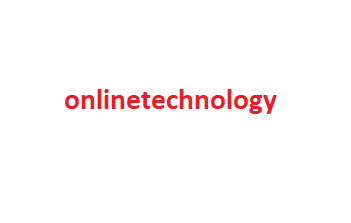12 Tips to Troubleshoot Your Internet Connection
With the proliferation of smart home devices, online gaming platforms, and video-streaming services, maintaining a strong internet connection is more important than ever. If you're experiencing lag while playing League of Legends, or it takes forever to download music, there's a good chance the problem is on your end and not an issue with your internet service provider (ISP).
Before you schedule a service call with your cable company, check out our tips for troubleshooting your internet connection.
Start with the obvious: is the problem only happening on one device or all your devices? If your computer's having problems, see if your tablet can connect to the internet, or if your spouse or roommate's laptop works. If the problem only happens on one device, you can safely narrow the problem down to that particular machine.
Make sure Wi-Fi is enabled and that you are connected to the proper SSID using the correct password. If you're running Windows, right-click on the network icon in your system tray and select Troubleshoot Problems to run the Windows Network Diagnostic routine. This can sometimes correct common issues by resetting the adapter. Also, check your network adapter settings to make sure the adapter is using the correct gateway address and other settings.
Similarly, try another website. If you can visit other websites just fine, it's likely that the problem is with the website you're trying to visit, and you'll have to wait for them to fix things on their end. (You can also try typing the website's address into downforeveryoneorjustme.com—if the site appears to be up but isn't working for you, try visiting it in an incognito window, another browser, or clearing your browser's cache and cookies).